How to Watch HITV Dramas with English Subtitles (2025 Guide)
If you’re a fan of Chinese, Korean, or Thai dramas and you’ve recently started using the HITV app, one of the first questions that probably came to mind is: “How do I enable English subtitles on HITV?” Subtitles are essential for understanding plotlines, especially when you don’t speak the original language of the drama.
The good news is, HITV supports English subtitles on most of its content. In this comprehensive guide, I’ll walk you through exactly how to find and enable them, troubleshoot subtitle issues, and enhance your streaming experience.
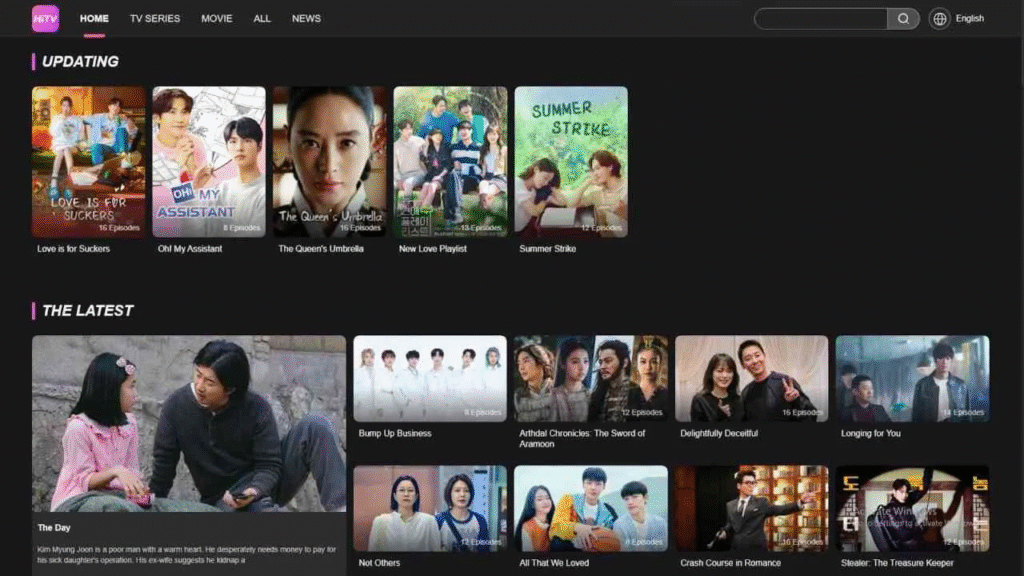
Does HITV Offer English Subtitles?
Yes, the HITV app provides English subtitles for a majority of its drama series. However, subtitle availability may vary depending on the show and episode. Newly released episodes may take a few hours to receive subtitle support, but popular series are usually updated quickly.
Subtitle Availability Depends On:
- Drama popularity – The more viewers, the faster subtitles are added.
- Episode release time – Subtitles may be delayed on the day of airing.
- Region settings – Subtitles may vary depending on your device’s location.
How to Enable English Subtitles on HITV (Android & iOS)
Turning on subtitles in the HITV app is a quick process, but it’s important to follow the correct steps. Here’s how to enable subtitles on a mobile device:
Step-by-Step Instructions:
- Open the HITV app on your Android or iPhone.
- Search or browse for the drama you want to watch.
- Tap on the episode to start playback.
- On the video screen, tap the “CC” (Closed Caption) icon or gear icon (⚙️) for settings.
- A list of available subtitle languages will appear—select “English.”
- The video will now play with English subtitles.
Tip: Subtitles are usually synced correctly, but you can pause and rewind to double-check subtitle timing if needed.
How to Watch HITV with Subtitles on PC or Laptop
Since HITV doesn’t offer a web-based version, watching it on a PC requires a workaround.
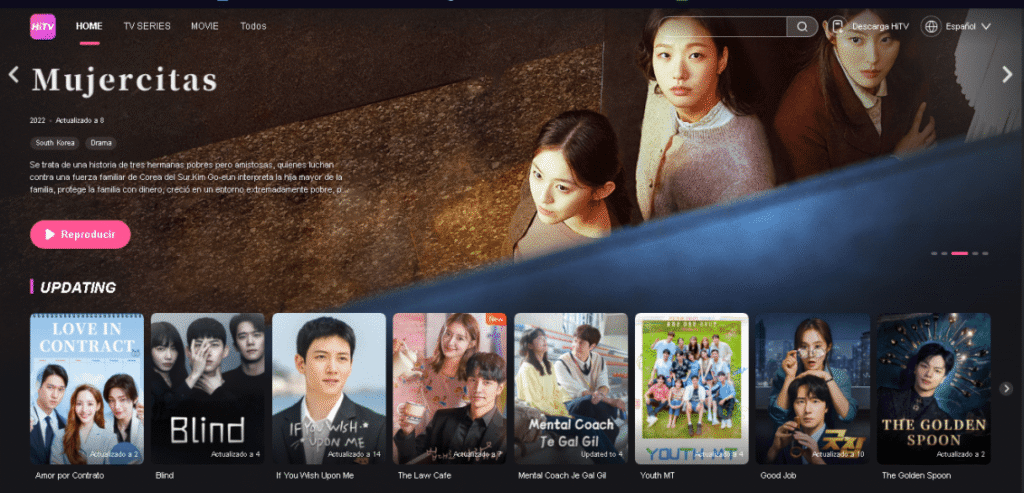
Below are the steps of how to watch HITV with subtitles on PC or Laptop:
Method 1: Android Emulator (Recommended)
- Download and install Bluestacks, NoxPlayer, or LDPlayer on your PC.
- Download the HITV APK file from our site.
- Open the emulator and install the APK.
- Launch the HITV app within the emulator.
- Search for your drama and enable subtitles just like on mobile.
Method 2: Screen Mirroring
- Use a screen mirroring tool like AirDroid, ApowerMirror, or LetsView.
- Mirror your phone screen to your PC or Smart TV.
- Play the episode on your phone, and it will appear on your bigger screen with subtitles.
What to Do If English Subtitles Are Missing
Sometimes, English subtitles might not show up even when expected. Here’s how to troubleshoot:
1. Subtitles Not Yet Added
- Newly released episodes might take a few hours to get subtitles.
- Try checking back later or moving to the next episode.
2. App Version Outdated
- Outdated versions may have subtitle glitches.
- Solution: Update your HITV app.
3. Subtitle Option Not Selected
- Make sure “English” is selected under subtitle settings.
- Reopen the subtitle menu and reselect the language.
4. Cache or Playback Error
- Clear app cache via your phone settings.
- Restart the app and reload the video.
Subtitles and Region Restrictions
In some cases, the availability of English subtitles may depend on your geographic location. If certain subtitles or shows aren’t showing up, it might be due to regional content restrictions.
Fix:
- Use a reliable VPN to switch your virtual location (e.g., to the U.S., Canada, or Southeast Asia).
- Reopen the HITV app and check again.
Can You Download Episodes with Subtitles?
Yes! The HITV app allows you to download episodes for offline viewing, and if subtitles are enabled during download, they’ll remain embedded in the file.
To download with subtitles:
- Open your desired episode.
- Make sure “English” subtitles are enabled first.
- Tap the download icon on the episode list.
- Watch offline with subtitles intact.
How to Change Subtitles in HiTV App?
Changing subtitles in the HITV app is a quick and straightforward process, whether you’re watching K-Dramas, C-Dramas, or Thai series. While most shows come with English subtitles by default, you can easily switch to another available language or reselect English if subtitles aren’t displaying correctly. To change subtitles, start by playing the episode you want to watch. Once it begins, tap the “CC” icon or the settings (gear) icon usually found on the video playback screen.
A menu will appear showing all available subtitle languages. Simply select your preferred language, such as English, Spanish, or Chinese—and the subtitles will automatically update on the screen. If no subtitle options appear, try refreshing the app or checking a different episode, as subtitles may not yet be uploaded for new releases.
Tips for the Best Viewing Experience
- Keep your app updated to access the latest subtitle improvements.
- Use Wi-Fi for smoother streaming and faster subtitle loading.
- Check community feedback on each episode for known subtitle delays.
- Enable HD mode for clearer video and subtitle text.
Also see: Is It Safe to Use HITV?
Final Thoughts
Watching HITV dramas with English subtitles is a simple process once you know where to look. The app is one of the most accessible and user-friendly platforms for global fans of Asian dramas. Just follow the steps above to enable subtitles, keep your app updated, and enjoy your favorite shows without missing a single line of dialogue.
Whether you’re streaming on mobile or using an emulator on your PC, HITV makes it easy to dive into the world of K-Dramas and C-Dramas, even if you don’t speak the language.
